
Three.js指定路径漫游(站走切换、路径动画、展示路线、开始、暂停、继续、退出、镜头跟随)
发布于2023-06-20 19:50 阅读(2718) 评论(0) 点赞(19) 收藏(3)
(由点生成曲线,npc沿曲线移动,相机跟随方式1)参考大佬: https://blog.csdn.net/weixin_40856652/article/details/125302355
(相机跟随方式2)参考大佬: https://lequ7.com/guan-yu-threejsthreejs-xi-lie-xie-yi-ge-di-yi-san-ren-cheng-shi-jiao-xiao-you-xi.html
(模型站走切换)参考大佬: https://zhuanlan.zhihu.com/p/595550231
1. 功能设计

2. 功能实现
本文前面只放部分关键代码,最后再提供完整的关键代码。
2.1 依赖版本
"three": "^0.141.0""three.path": "^1.0.1""vue": "^3.2.13"
2.2 设计路线

整体思路:先确定一些关键的点,通过连接这些点,构成一条曲线,然后给曲线生成合适的几何体,填充上合适的纹理,展示到3D场景中。还可以通过uv动画的方式,让路径有“动起来”的效果。
2.2.1 确定关键点
// 设定好的坐标 pointArr = [ 121.78093686863522, 0, -4.603376409073572, 121.81339509799925, 0, -1.0333897782644268, 88.18838269349277, 0, -1.0333897782644268, 88.18838269349277, 0, 63.55900780432629, 87.16531645200739, 0, 68.04794277498671, 83.06620769318347, 0, 70.98695971872945, -1.130897005741467, 0, 70.34667258938468, -5.231039038271652, 0, 68.42613876317515, -7.758389327064392, 0, 64.62409029746112, -7.758389327064392, 0, 46.44123345882236, -114.62656106119152, 0, 46.44123345882236, -119.82497669490243, 0, 44.45968445743292, -121.94606515130032, 0, 39.4725534305143, -121.94606515130032, 0, -42.76532835182727, -120.11831411582477, 0, -48.53850237391983, -116.83579669695663, 0, -49.908124030849784, 78.54313968215955, 0, -49.908124030849784, 85.10694214192533, 0, -50.16532666595109, 89.88557886450108, 0, -55.064547179368375, 89.88557886450108, 0, -93.93831946321087, 91.96632492268847, 0, -98.37744840781204, 95.1920071430169, 0, -100.1746448114269, 152.736779207395, 0, -100.1746448114269, 157.30932898344975, 0, -96.64823157224308, 160.4735065923067, 0, -99.846029526487, 302.4743190232127, 0, -99.846029526487, 307.28097694970387, 0, -98.29435216740127, 309.4249527931002, 0, -93.79194193938966, 317.1439029555364, 0, -10.678271186410282, 322.7256435681537, 0, 64.82345541146658, 321.948957384584, 0, 69.41475711676998, 269.58743740380316, 0, 71.05051147709406, 163.1264743368946, 0, 71.05051147709406, 159.53952961773413, 0, 68.13337162416227, 159.53952961773413, 0, -4.677615417615058, 124.42066238999215, 0, -4.677615417615058, ]; // 将数组转为坐标数组 points = []; // 每3个元素组成一个坐标 for (let i = 0; i < pointArr.length; i += 3) { // 将数组中的三个元素,分别作为坐标的x, y, z points.push(new Three.Vector3(pointArr[i], pointArr[i + 1], pointArr[i + 2])); }
2.2.2 生成曲线
通过CatmullRomCurve3创建一条曲线。
// 生成一条不闭合曲线
pathCurve = new Three.CatmullRomCurve3(points, false, 'catmullrom', 0);
2.2.3 渲染曲线
通过three.path包,来实现曲线路径的渲。
// 金色箭头的png作为材质 const arrow = await new Three.TextureLoader().loadAsync(require('@/assets/textures/golden-arrow.png')); // 贴图在水平方向上允许重复 arrow.wrapS = Three.RepeatWrapping; // 向异性 arrow.anisotropy = renderer.capabilities.getMaxAnisotropy(); // 创建一个合适的材质 const material = new Three.MeshPhongMaterial({ map: arrow, transparent: true, depthWrite: false, blending: Three.AdditiveBlending }); // 确定一个向上的向量 const up = new Three.Vector3(0, 1, 0); // region 引入three.path包 // 创建路径点的集合 pathPoints = new PathPointList(); // 设置集合属性 pathPoints.set(pathCurve.getPoints(1000), 0.5, 2, up, false); // 创建路径几何体 const geometry = new PathGeometry(); // 更新几何体的属性 geometry.update(pathPoints, { width: 15, arrow: false }); // 创建路径的网格模型 pathToShow = new Three.Mesh(geometry, material); // 添加到场景 scene.add(pathToShow); // endregion 引入three.path包 // 在每一帧渲染的时候,更新贴图沿x轴的偏移量,形成uv动画效果 this.registerRenderFunc('walk-way', () => { arrow.offset.x -= 0.02; });
2.2.4 实现效果
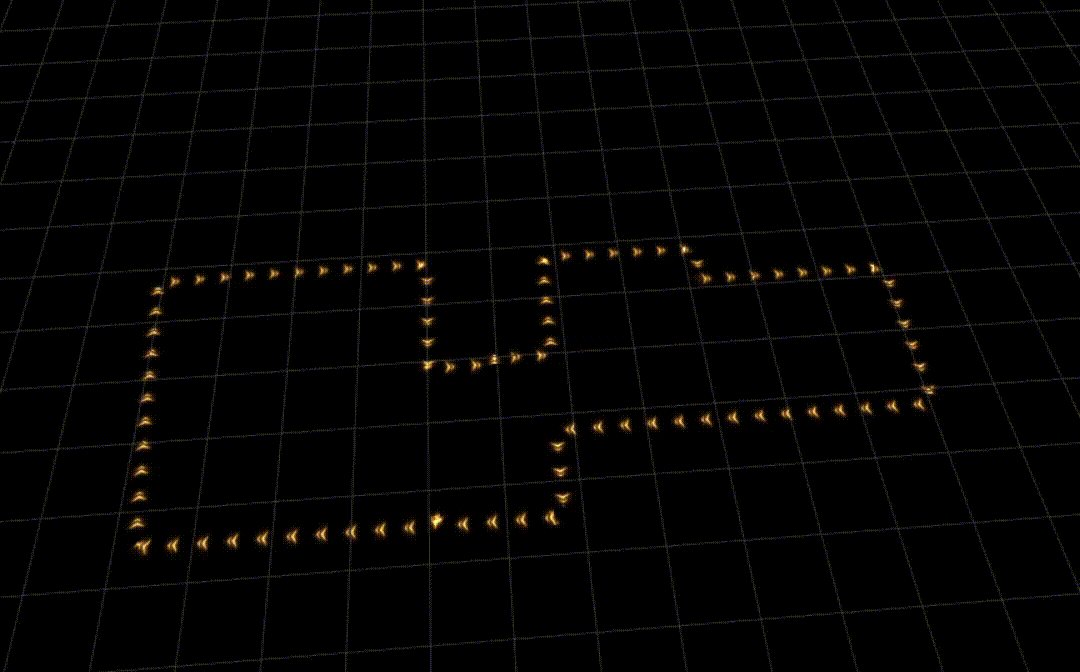
2.3 载入NPC,截取站走动画
你将至少需要一个有站、走两种动画的模型,根据场景切换动作。
2.3.1 载入NPC模型
// 创建gltf加载器
const loader = new GLTFLoader();
// 加载NPC模型
loader.load('models/walk/npc.glb', (obj) => {
npc = obj.scene;
npc.name = 'npc';
// 将NPC模型添加到场景
scene.add(npc);
});
2.3.2 截取模型上的动画
在loader.load的回调中,截取模型上的动画。
// 创建动画混合器绑定到NPC模型
npcMixer = new Three.AnimationMixer(npc);
// 截取第二个动画,作为站立动画
standAction = npcMixer.clipAction(obj.animations[1]);
// 默认播放站立动画, 不然会展现“T-Pose”
standAction.play();
// 截取第三个动画,作为行走动画
walkAction = npcMixer.clipAction(obj.animations[2]);
在每一帧的渲染中,更新动画混合器
// 更新动画混合器
npcMixer.update(delta);
2.4 NPC沿路线移动
2.4.1 将曲线分割成很多很多点,让“NPC”沿着曲线上的这些点前进。
// 分段数,数越大,前进时取的点之间的距离越小,移动速度越慢 const segment = 30000; // 从路径曲线上面取点 const stepPoints = pathCurve.getSpacedPoints(segment); // 每次前进一小段 step += 1; // NPC下个位置的索引 const npcIndex = step % segment; // NPC下一个位置 const npcPoint = stepPoints[npcIndex]; // 更新NPC模型的位置 npc.position.copy(npcPoint);
2.4.2 会发现,当线路转弯后,“NPC”会有不面朝前进方向的情况。
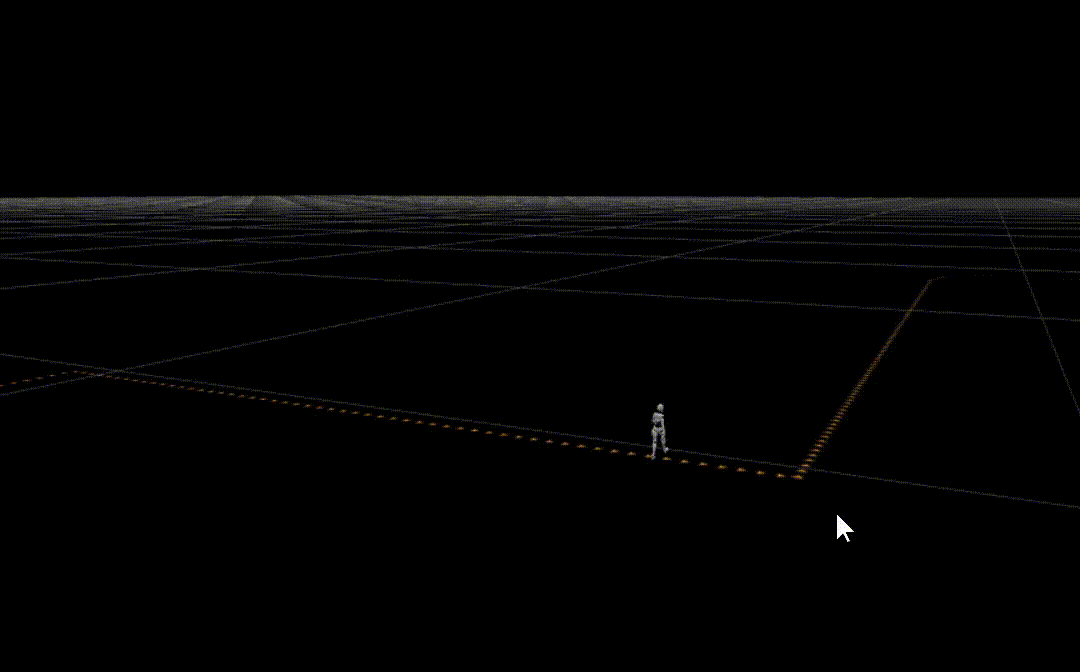
2.4.3 沿着曲线,在“NPC”前方一段距离的位置,取一个点,作为“NPC”眼睛看向的方向。
// NPC眼睛看向的点的索引
const eyeIndex = (step + 50) % segment;
// NPC眼睛看向的位置
const eyePoint = stepPoints[eyeIndex];
// 更新NPC模型看向的位置,保证模型的“朝向”
npc.lookAt(eyePoint.x, eyePoint.y, eyePoint.z);
2.4.4 效果
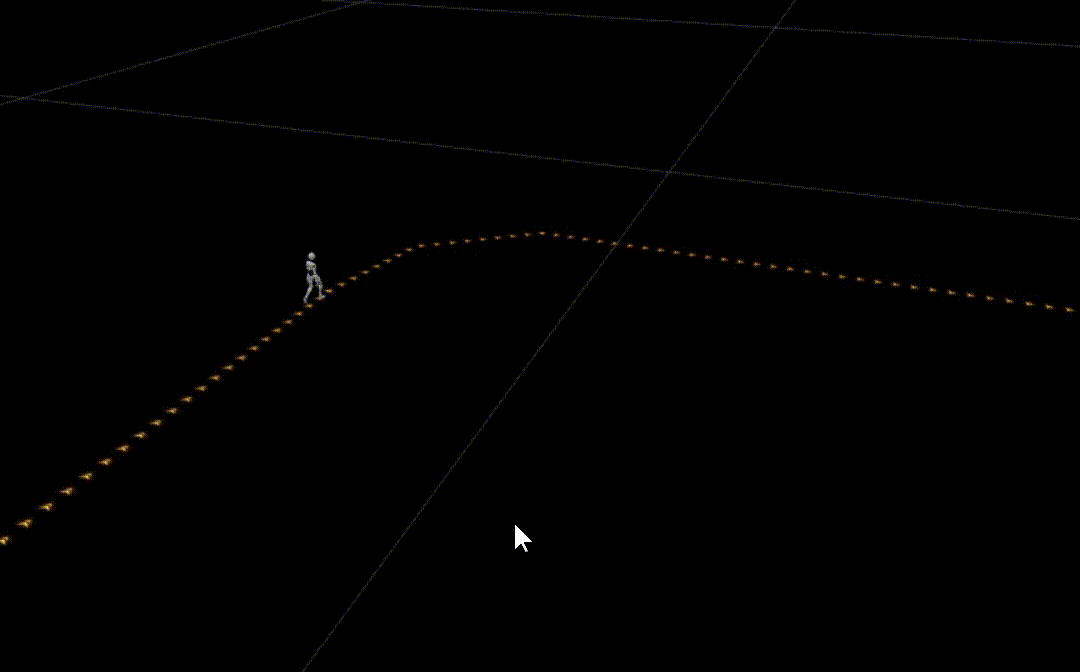
2.5 相机跟随
2.5.1 实现过程
由于要实现的效果是“第三人称”的漫游效果,漫游的过程当中,“NPC”始终要在画面的中间,面朝前进方向,用户看到的是“NPC”的背影,因此,相机应该总是保持在“NPC”模型的后方的。
- 相机的位置
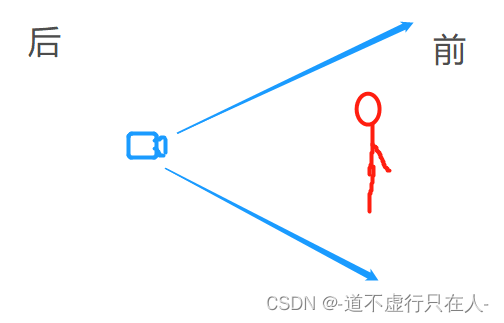
- 相机捕捉到的画面

// 相机的相对偏移向量, y = 1.0 让相机接近平视前方的效果, z = -5, 在NPC后5距离的位置。
const relativeCameraOffset = new Three.Vector3(0, 1.0, -5);
// 转换为相对NPC世界矩阵的坐标
const targetCameraPosition = relativeCameraOffset.applyMatrix4(npc.matrixWorld);
// 更新相机的位置
camera.position.set(targetCameraPosition.x, targetCameraPosition.y, targetCameraPosition.z);
// 更新控制器的目标为NPC的位置
const walkerPosition = npc.position.clone();
orbitControls.target = new Three.Vector3(walkerPosition.x, 1.0, walkerPosition.z);
2.5.2 效果:NPC会保持在画面的中间
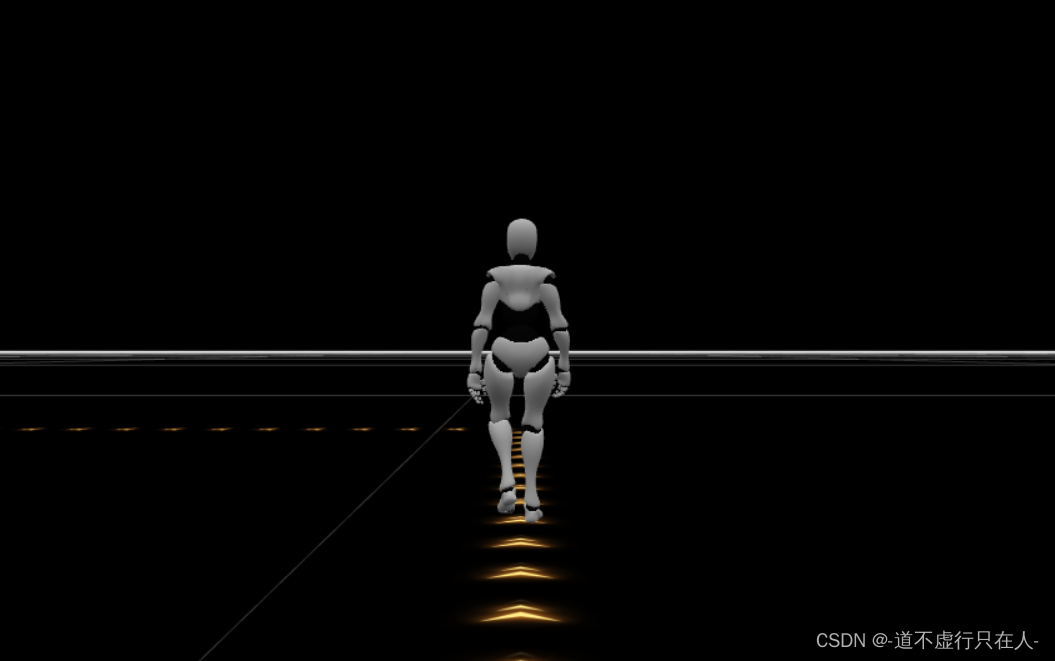
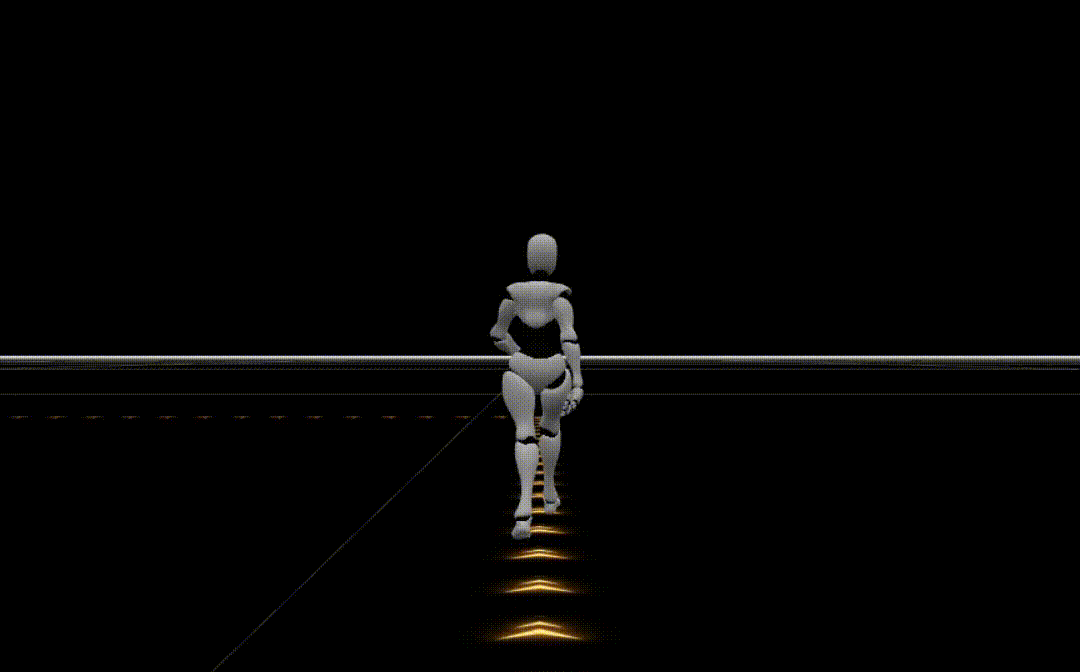
2.6 平滑移动相机位置
2.6.1 使用TWEEN补间动画,来实现相机的平滑移动。
// 取相机当前位置,从当前位置,平滑移动到目标位置 const curCameraPosition = camera.position.clone(); // 创建补间动画TWEEN对象 cameraTween = new TWEEN.Tween(curCameraPosition).to(position, duration).easing(TWEEN.Easing.Quadratic.Out); // 设定更新过程中执行的动作 cameraTween.onUpdate((obj) => { // 持续duration毫秒的移动过程中, obj为“此时”坐标移动到的位置,通过不断地将相机的位置设定到坐标“此时”变化到的位置,来形成一个平滑的移动效果。 camera.position.set(obj.x, obj.y, obj.z); // 如果指定了onUpdate方法,再执行下指定的onUpdate onUpdate && onUpdate(obj); }); // 设定完成后执行的动作 cameraTween.onComplete(() => { callback && callback(); }); // 开始补间动画(注意配合每帧渲染时的TWEEN.update()更新动画) cameraTween.start();
2.6.2 每帧渲染时,记得更新TWEEN
// 更新补间动画
if (TWEEN && cameraTween) TWEEN.update();
2.6.3 实现效果

2.7 加入按钮控制开始、暂停、继续、退出
2.7.1 添加标志位,记录当前各种动作的状态
isWalking: false, // 漫游开启
isWalkingPaused: false, // 漫游被暂停
2.7.2 开始
// 更新标志位,开始行走,且未暂停。
this.isWalking = true;
this.isWalkingPaused = false;
2.7.3 暂停
if (this.isWalking) {
// 已经开始,更新暂停标志位
this.isWalkingPaused = true;
}
2.7.4 继续
// 更新标志位
this.isWalkingPaused = false;
2.7.5 退出
// 还原标志位
this.isWalking = false;
this.isWalkingPaused = false;
2.7.6 按钮控制
<!-- 正在漫游时,不允许点击“开始”-->
<el-button type="success" :disabled="isWalking" @click="startWalking">开始</el-button>
<!-- 暂停、没有开始漫游时,不允许点击“暂停”-->
<el-button type="info" :disabled="isWalkingPaused || !isWalking" @click="pauseWalking">
暂停
</el-button>
<!-- 未暂停时,不允许点击“继续”-->
<el-button type="warning" :disabled="!isWalkingPaused" @click="continueWalking">继续
</el-button>
<!-- 未开始漫游时,不允许点击“退出”-->
<el-button type="danger" :disabled="!isWalking" click="exitWalking">退出</el-button>
2.7.7 效果
- 初始时

- 开始时

- 暂停时

- 继续时

- 退出时

2.8 角色圈
2.8.1 创建一个平面,加载一个圆形的纹理,贴在平面上。
// 添加角色的光环贴图 const ringTex = await new Three.TextureLoader().loadAsync(require('@/assets/textures/role-ring.png')); // 创建一个2*2的平面几何体 const plane = new Three.PlaneGeometry(2, 2); // 创建一个材质 const ringMaterial = new Three.MeshPhongMaterial({ map: ringTex, transparent: true, blending: Three.AdditiveBlending, depthWrite: false }); // 创建光环的网格模型 roleRing = new Three.Mesh(plane, ringMaterial); // 由于平面初始是垂直的, 给它翻转到与x0z的平面平行的角度 roleRing.rotateX(-0.5 * Math.PI); // 把光环添加到场景 scene.add(roleRing);
2.8.2 每一帧渲染时,让平面旋转一个小角度,就形成了一直在转动的角色圈的效果。
// 更新角色圈的角度,实现旋转的效果
roleRing.rotation.z += 0.01;
2.8.3 每一帧渲染时,让角色圈时刻保持在“NPC”的脚下
// 让角色圈一直在NPC脚下
roleRing.position.copy(npc.position);
2.8.4 实现效果
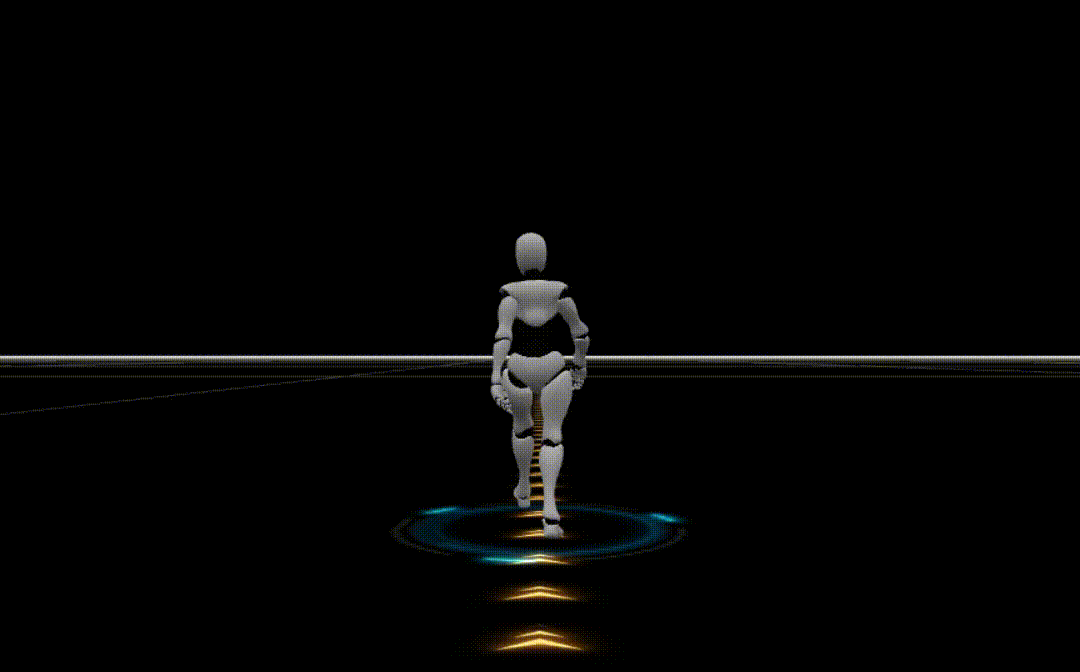
2.9 站走切换
2.9.1 根据场景切换播放从模型上截取的“站立”动画,和“走”的动画。
/** * 当前动画淡出,下个动画淡入 * @param curAction 当前动画 * @param newAction 下一个动画 */ fadeAction(curAction, newAction) { // 淡出当前动画 curAction && curAction.fadeOut && curAction.fadeOut(0.3); // 重置并淡入新的动画 newAction.reset(); newAction.setEffectiveWeight(1); newAction.play(); newAction.fadeIn(0.3); },
2.9.2 效果
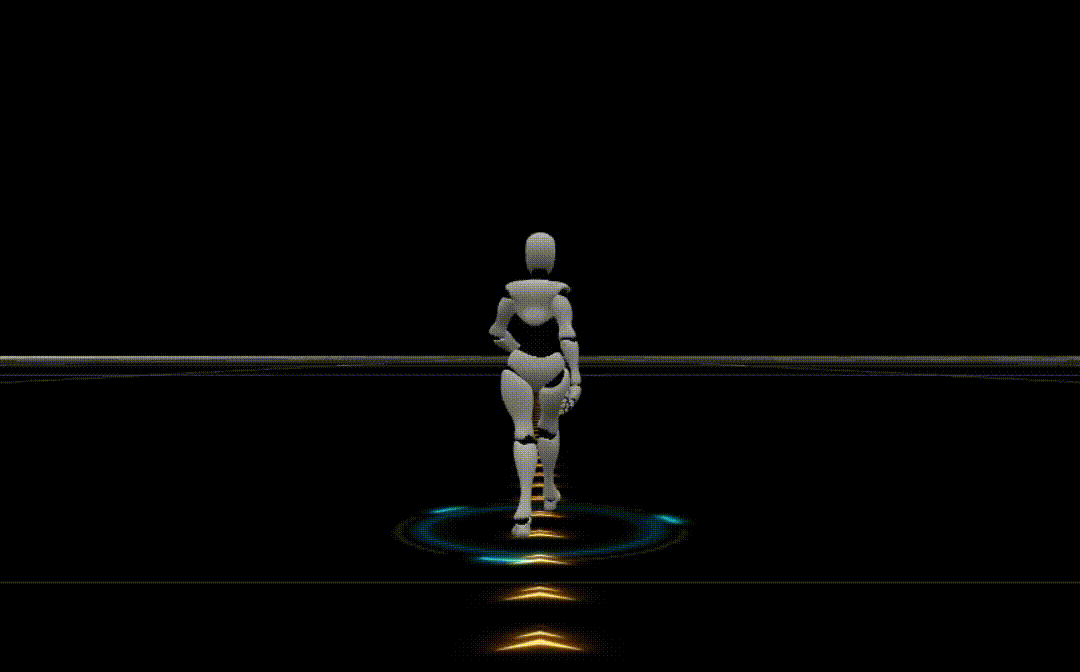
2.9.3 切换动画的目的,主要是让“NPC”暂停的时候,不会停在走的过程中的某一帧
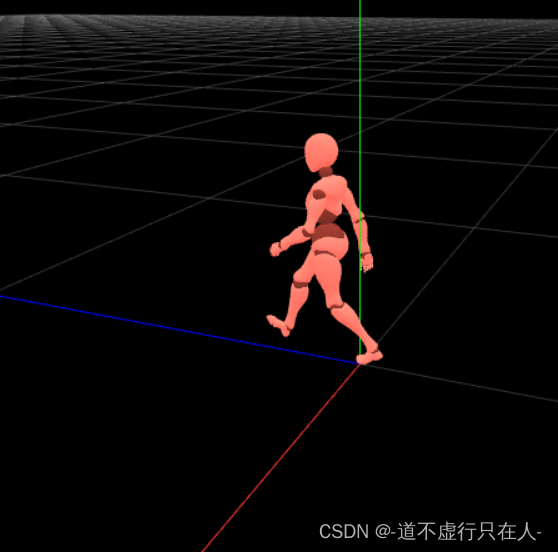
3. 整体效果
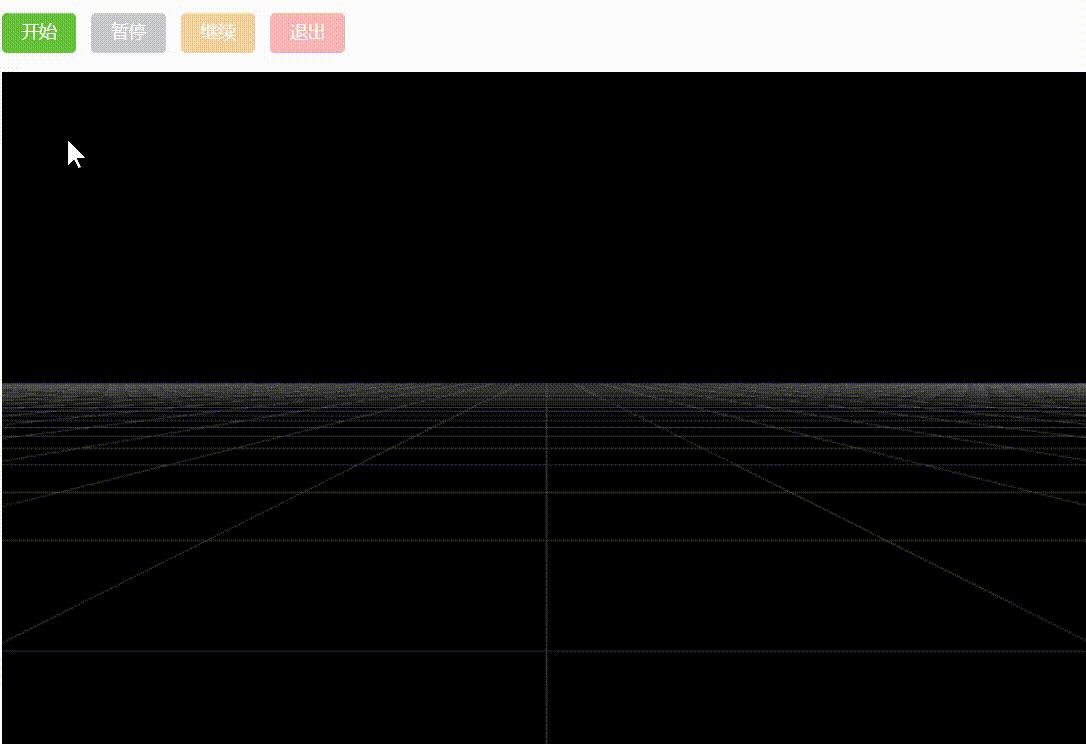
4. 完整代码
<template> <div id="canvas-box" class="canvas-box"> <h6>2.11 指定路线漫游(一)</h6> <el-row style="margin-bottom: 15px"> <!-- 正在进行路线展示,或正在漫游时,不允许点击“开始”--> <el-button type="success" :disabled="isShowingWalkingPath || isWalking" @click="startWalking">开始</el-button> <!-- 正在展示路线、暂停、没有开始漫游时,不允许点击“暂停”--> <el-button type="info" :disabled="isShowingWalkingPath || isWalkingPaused || !isWalking" @click="pauseWalking"> 暂停 </el-button> <!-- 正在展示路线、未暂停时,不允许点击“继续”--> <el-button type="warning" :disabled="isShowingWalkingPath || !isWalkingPaused" @click="continueWalking">继续 </el-button> <!-- 正在展示路线、未开始漫游时,不允许点击“退出”--> <el-button type="danger" :disabled="isShowingWalkingPath || !isWalking" @click="exitWalking">退出</el-button> </el-row> </div> </template> <script> import * as Three from 'three'; import {OrbitControls} from 'three/examples/jsm/controls/OrbitControls'; import {GLTFLoader} from 'three/examples/jsm/loaders/GLTFLoader'; // 补间动画,主要用来做平滑移动、或改变 import {TWEEN} from 'three/examples/jsm/libs/tween.module.min'; // 绘制路径,相较于tubeGeometry,贴图的效果展现得更好 import {PathGeometry, PathPointList} from 'three.path'; let scene; // 场景 let renderer; // 渲染器 let camera; // 相机 let orbitControls; // 相机控制器 let npcMixer; // npc 动作混合器 const clock = new Three.Clock(); // 计时工具 let npc; // npc let pathCurve; // 路径曲线 let pathToShow; // 渲染出来的路径 let cameraTween; // 相机的补间动画 let walkAction; // 行走动画 let standAction; // 站立动画 let pointArr = []; // 点坐标 let roleRing; // 角色脚下的环 let points = [];// 根据坐标数组转为点数组 let step = 0; // NPC当前的步数索引 let pathPoints = null; // 路径上的点 export default { data() { return { renderFunc: {}, // 渲染过程中注册进来的方法 isWalking: false, // 漫游开启 isWalkingPaused: false, // 漫游被暂停 isShowingWalkingPath: false, // 正在进行路线展示, 此时不允许操作其他按钮 }; }, mounted() { this.$nextTick(() => { // vue实例挂载完成后,初始化3D场景资源 this.init(); }); }, methods: { /** * 开始漫游 */ startWalking() { // 处理一下坐标点 this.initPathPoints(); // 渲染路径 this.renderPath(); // 加载模型 this.loadModel(() => { // 先隐藏NPC和角色圈,展示路径 npc.visible = false; roleRing.visible = false; // 展示路径全貌 this.showWalkingPath(() => { // 把NPC和角色圈的位置更新到路径的第一个点 npc.position.copy(points[0]); roleRing.position.copy(points[0]); // 显示NPC和角色圈 npc.visible = true; roleRing.visible = true; // 视角拉近后,进入漫游状态,可以缩小纹理贴图的大小,这样才不会太突兀 pathToShow.geometry.update(pathPoints, { width: 0.6, arrow: false }); // 初始视角飞入, 距离远一些,故而“平滑”飞入 this.updateCameraBehindNPC(true, () => { // 淡出站立动画,淡入行走动画 this.fadeAction(standAction, walkAction); // 更新标志位,开始行走,且未暂停。 this.isWalking = true; this.isWalkingPaused = false; }); } ); }); }, /** * 展示漫游的路线整体(运镜效果) * @param callback */ showWalkingPath(callback) { // 更新标志位状态 this.isShowingWalkingPath = true; // 设定几个观察点 const position1 = new Three.Vector3(-200, 50, -350); const position2 = new Three.Vector3(400, 50, -350); const position3 = new Three.Vector3(200, 50, -350); const position4 = new Three.Vector3(400, 50, 350); const position5 = new Three.Vector3(200, 1000, 350); const position6 = camera.position.clone(); // 一个接着一个地飞入视角,形成“运镜”的效果 this.flyTo(position1, 3000, () => { this.flyTo(position2, 3000, () => { this.flyTo(position3, 3000, () => { this.flyTo(position4, 3000, () => { this.flyTo(position5, 3000, () => { this.flyTo(position6, 3000, () => { // 更新标志位状态 this.isShowingWalkingPath = false; // 全部结束,执行回调函数 callback && callback(); }); }); }); }); }); }); }, /** * 平滑飞入 * @param position 目标位置 * @param duration 持续时间,默认500ms。 * @param callback 回调函数 * @param onUpdate 更新回调 */ flyTo(position, duration, callback, onUpdate) { // 未指定持续时间的,默认500毫秒 if (duration === undefined || duration === null) { duration = 500; } // 取相机当前位置,从当前位置,平滑移动到目标位置 const curCameraPosition = camera.position.clone(); // 创建补间动画TWEEN对象 cameraTween = new TWEEN.Tween(curCameraPosition).to(position, duration).easing(TWEEN.Easing.Quadratic.Out); // 设定更新过程中执行的动作 cameraTween.onUpdate((obj) => { // 持续duration毫秒的移动过程中, obj为“此时”坐标移动到的位置,通过不断地将相机的位置设定到坐标“此时”变化到的位置,来形成一个平滑的移动效果。 camera.position.set(obj.x, obj.y, obj.z); // 如果指定了onUpdate方法,再执行下指定的onUpdate onUpdate && onUpdate(obj); }); // 设定完成后执行的动作 cameraTween.onComplete(() => { callback && callback(); }); // 开始补间动画(注意配合每帧渲染时的TWEEN.update()更新动画) cameraTween.start(); }, /** * 暂停漫游 */ pauseWalking() { if (this.isWalkingPaused) return false; if (this.isWalking) { this.fadeAction(walkAction, standAction); this.isWalkingPaused = true; } }, /** * 继续漫游 */ continueWalking() { // 如果已经暂停,直接返回 if (!this.isWalkingPaused) return false; if (this.isWalking) { // 暂停后,用户可能已经自由移动了视角,先平滑地将视角拉回到NPC后方,再“继续”漫游 this.updateCameraBehindNPC(true, () => { // 更新标志位,切换动画 this.isWalkingPaused = false; this.fadeAction(standAction, walkAction); }); } }, /** * 退出漫游 */ exitWalking() { // 销毁资源、恢复标志位状态 this.disposeWalking(); }, /** * 初始化漫游路径上的点位 */ initPathPoints() { // 设定好的坐标 pointArr = [ 121.78093686863522, 0, -4.603376409073572, 121.81339509799925, 0, -1.0333897782644268, 88.18838269349277, 0, -1.0333897782644268, 88.18838269349277, 0, 63.55900780432629, 87.16531645200739, 0, 68.04794277498671, 83.06620769318347, 0, 70.98695971872945, -1.130897005741467, 0, 70.34667258938468, -5.231039038271652, 0, 68.42613876317515, -7.758389327064392, 0, 64.62409029746112, -7.758389327064392, 0, 46.44123345882236, -114.62656106119152, 0, 46.44123345882236, -119.82497669490243, 0, 44.45968445743292, -121.94606515130032, 0, 39.4725534305143, -121.94606515130032, 0, -42.76532835182727, -120.11831411582477, 0, -48.53850237391983, -116.83579669695663, 0, -49.908124030849784, 78.54313968215955, 0, -49.908124030849784, 85.10694214192533, 0, -50.16532666595109, 89.88557886450108, 0, -55.064547179368375, 89.88557886450108, 0, -93.93831946321087, 91.96632492268847, 0, -98.37744840781204, 95.1920071430169, 0, -100.1746448114269, 152.736779207395, 0, -100.1746448114269, 157.30932898344975, 0, -96.64823157224308, 160.4735065923067, 0, -99.846029526487, 302.4743190232127, 0, -99.846029526487, 307.28097694970387, 0, -98.29435216740127, 309.4249527931002, 0, -93.79194193938966, 317.1439029555364, 0, -10.678271186410282, 322.7256435681537, 0, 64.82345541146658, 321.948957384584, 0, 69.41475711676998, 269.58743740380316, 0, 71.05051147709406, 163.1264743368946, 0, 71.05051147709406, 159.53952961773413, 0, 68.13337162416227, 159.53952961773413, 0, -4.677615417615058, 124.42066238999215, 0, -4.677615417615058, ]; // 将数组转为坐标数组 points = []; // 每3个元素组成一个坐标 for (let i = 0; i < pointArr.length; i += 3) { // 将数组中的三个元素,分别作为坐标的x, y, z points.push(new Three.Vector3(pointArr[i], pointArr[i + 1], pointArr[i + 2])); } // 重置步数索引 step = 0; // 生成一条不闭合曲线 pathCurve = new Three.CatmullRomCurve3(points, false, 'catmullrom', 0); }, /** * 注册渲染中执行的方法 * @param name 设定函数名称 * @param func 函数方法体 */ registerRenderFunc(name, func) { this.renderFunc[name] = func; }, /** * 注销渲染中执行的方法 * @param name 要注销的函数名称 */ logoutRenderFunc(name) { const old = this.renderFunc[name]; if (old) { delete this.renderFunc[name]; } }, /** * 当前动画淡出,下个动画淡入 * @param curAction 当前动画 * @param newAction 下一个动画 */ fadeAction(curAction, newAction) { // 淡出当前动画 curAction && curAction.fadeOut && curAction.fadeOut(0.3); // 重置并淡入新的动画 newAction.reset(); newAction.setEffectiveWeight(1); newAction.play(); newAction.fadeIn(0.3); }, /** * 初始化3d场景、渲染器、相机等部件 */ init() { const parent = document.querySelector('#canvas-box'); this.parent = document.querySelector('#canvas-box'); const maxWith = parent.clientWidth - 31; const maxHeight = parent.clientHeight - 63; scene = new Three.Scene(); // 创建半球形光 const hemiLight = new Three.HemisphereLight(0xffffff, 0x444444); hemiLight.position.set(0, 10, 0); scene.add(hemiLight); // 创建网格辅助器 const grid = new Three.GridHelper(2000, 50, 0xffffff, 0xffffff); grid.material.opacity = 0.2; grid.material.transparent = true; scene.add(grid); // 创建相机 camera = new Three.PerspectiveCamera(45, maxWith / maxHeight, 1, 2000); camera.position.set(0, 20, -300); // 创建渲染器 renderer = new Three.WebGLRenderer({ antialias: true, // 消除锯齿 logarithmicDepthBuffer: true, // 对数深度缓冲区 }); renderer.setSize(maxWith, maxHeight); renderer.shadowMap.enabled = true; renderer.setClearColor(0x000000); parent.appendChild(renderer.domElement); // 创建控制器 orbitControls = new OrbitControls(camera, renderer.domElement); // 改变窗口大小,更新相机画面大小和渲染器大小 window.addEventListener('resize', () => { camera.aspect = (this.parent.clientWidth - 31) / (this.parent.clientHeight - 63); camera.updateProjectionMatrix(); renderer.setSize(this.parent.clientWidth - 31, this.parent.clientHeight - 63); }); // 创建完毕,开始执行每帧渲染 this.render(); }, /** * 开始渲染 */ render() { const _this = this; // 动画循环渲染 function animate() { try { // 预约下一帧的渲染动作 requestAnimationFrame(animate); // 让渲染器渲染一帧相机捕捉到的场景 renderer.render(scene, camera); // 更新控制器 orbitControls.update(); // 更新补间动画 if (TWEEN && cameraTween) TWEEN.update(); // 获取时间差 const delta = clock.getDelta(); // 执行registerRenderFunc方式注册进来的渲染操作 const funcNames = Object.keys(_this.renderFunc); if (funcNames && funcNames.length > 0) { funcNames.forEach((funcName) => { try { // 不太放心,try-catch一下,保证出现意外也能继续执行后面的内容 _this.renderFunc[funcName](delta); } catch (e) { console.error( 'render func error, func name: ', funcName, ', error message:', e.message, ); } }); } } catch (e) { console.error('render animate error, error message: ', e.message); } } animate(); }, /** * 加载模型 * @param callback 处理完成后执行的回调函数 */ loadModel(callback) { // 创建gltf加载器 const loader = new GLTFLoader(); // 加载NPC模型 loader.load('models/walk/npc.glb', async (obj) => { npc = obj.scene; npc.name = 'npc'; // 创建动画混合器绑定到NPC模型 npcMixer = new Three.AnimationMixer(npc); // 截取第二个动画,作为站立动画 standAction = npcMixer.clipAction(obj.animations[1]); // 默认播放站立动画, 不然会展现“T-Pose” standAction.play(); // 截取第三个动画,作为行走动画 walkAction = npcMixer.clipAction(obj.animations[2]); // 将NPC模型添加到场景 scene.add(npc); // 添加角色的光环贴图 const ringTex = await new Three.TextureLoader().loadAsync(require('@/assets/textures/role-ring.png')); // 创建一个2*2的平面几何体 const plane = new Three.PlaneGeometry(2, 2); // 创建一个材质 const ringMaterial = new Three.MeshPhongMaterial({ map: ringTex, transparent: true, blending: Three.AdditiveBlending, depthWrite: false }); // 创建光环的网格模型 roleRing = new Three.Mesh(plane, ringMaterial); // 由于平面初始是垂直的, 给它翻转到与x0z的平面平行的角度 roleRing.rotateX(-0.5 * Math.PI); // 把光环添加到场景 scene.add(roleRing); // 每帧渲染时执行的内容 this.registerRenderFunc('walk', (delta) => { // 更新动画混合器 npcMixer.update(delta); // 更新角色圈的角度,实现旋转的效果 roleRing.rotation.z += 0.01; if (this.isWalking && !this.isWalkingPaused) { // 漫游开启,且未暂停 this.updateNPCPosition(); // 更新相机 this.updateCameraBehindNPC(); // 让角色圈一直在NPC脚下 roleRing.position.copy(npc.position); } }); // 有回调函数就执行回调函数 callback && callback(); }); }, /** * 更新NPC的位置 */ updateNPCPosition() { // 分段数,数越大,前进时取的点之间的距离越小,移动速度越慢 const segment = 30000; // 从路径曲线上面取点 const stepPoints = pathCurve.getSpacedPoints(segment); // 每次前进一小段 step += 1; // NPC下个位置的索引 const npcIndex = step % segment; // NPC眼睛看向的点的索引 const eyeIndex = (step + 50) % segment; // NPC下一个位置 const npcPoint = stepPoints[npcIndex]; // NPC眼睛看向的位置 const eyePoint = stepPoints[eyeIndex]; // 更新NPC模型的位置 npc.position.copy(npcPoint); // 更新NPC模型看向的位置,保证模型的“朝向” npc.lookAt(eyePoint.x, eyePoint.y, eyePoint.z); }, /** * 更新相机的位置等状态,让用户的视角移动到NPC身后 * @param moveSmooth 是否平滑移动 * @param callback 动作完成后执行的回调函数 */ updateCameraBehindNPC(moveSmooth, callback) { // 相机的相对偏移向量, y = 1.0 让相机接近平视前方的效果, z = -5, 在NPC后5距离的位置。 const relativeCameraOffset = new Three.Vector3(0, 1.0, -5); // 转换为相对NPC世界矩阵的坐标 const targetCameraPosition = relativeCameraOffset.applyMatrix4(npc.matrixWorld); if (moveSmooth) { // 平滑移动时,使用TWEEN补间动画。 this.flyTo(targetCameraPosition, 1000, callback, () => { // 更新控制器的目标为NPC的位置 const walkerPosition = npc.position.clone(); orbitControls.target = new Three.Vector3(walkerPosition.x, 1.0, walkerPosition.z); }); } else { // 在曲线上分段前进的过程中,每段的间距非常非常小,已经接近丝滑,此时不需要使用TWEEN了 camera.position.set(targetCameraPosition.x, targetCameraPosition.y, targetCameraPosition.z); // 更新控制器的目标为NPC的位置 const walkerPosition = npc.position.clone(); orbitControls.target = new Three.Vector3(walkerPosition.x, 1.0, walkerPosition.z); // 执行回调函数 callback && callback(); } }, /** * 绘制路径到场景下 */ async renderPath() { // 金色箭头的png作为材质 const arrow = await new Three.TextureLoader().loadAsync(require('@/assets/textures/golden-arrow.png')); // 贴图在水平方向上允许重复 arrow.wrapS = Three.RepeatWrapping; // 向异性 arrow.anisotropy = renderer.capabilities.getMaxAnisotropy(); // 创建一个合适的材质 const material = new Three.MeshPhongMaterial({ map: arrow, transparent: true, depthWrite: false, blending: Three.AdditiveBlending }); // 确定一个向上的向量 const up = new Three.Vector3(0, 1, 0); // region 引入three.path包 // 创建路径点的集合 pathPoints = new PathPointList(); // 设置集合属性 pathPoints.set(pathCurve.getPoints(1000), 0.5, 2, up, false); // 创建路径几何体 const geometry = new PathGeometry(); // 更新几何体的属性 geometry.update(pathPoints, { width: 15, arrow: false }); // 创建路径的网格模型 pathToShow = new Three.Mesh(geometry, material); // 添加到场景 scene.add(pathToShow); // endregion 引入three.path包 // 在每一帧渲染的时候,更新贴图沿x轴的偏移量,形成uv动画效果 this.registerRenderFunc('walk-way', () => { arrow.offset.x -= 0.02; }); }, /** * 销毁漫游相关的各种资源和动画 * (可以根据具体情况进行优化) */ disposeWalking() { // 销毁渲染帧时的附加处理 this.logoutRenderFunc('walk'); this.logoutRenderFunc('walk-way'); // 还原标志位 this.isWalking = false; this.isWalkingPaused = false; this.isShowingWalkingPath = false; // 动画处理 standAction && npcMixer && npcMixer.uncacheClip(standAction); standAction && npcMixer && npcMixer.uncacheAction(standAction, npc); walkAction && npcMixer && npcMixer.uncacheClip(walkAction); walkAction && npcMixer && npcMixer.uncacheAction(walkAction, npc); npcMixer && npcMixer.uncacheRoot(npc); // 从父对象中移除模型资源(可以酌情添加销毁材质、贴图的处理哦~) pathToShow && pathToShow.removeFromParent(); npc && npc.removeFromParent(); roleRing && roleRing.removeFromParent(); } }, unmounted() { // vue3的生命周期,使用vue2的话,可以改为destroyed this.disposeWalking(); } }; </script> <style scoped></style>
原文链接:https://blog.csdn.net/u010657801/article/details/129754337
所属网站分类: 技术文章 > 博客
作者:听说你混的不错
链接:http://www.qianduanheidong.com/blog/article/528882/7172e4da4a7e25898fde/
来源:前端黑洞网
任何形式的转载都请注明出处,如有侵权 一经发现 必将追究其法律责任
昵称:
评论内容:(最多支持255个字符)
---无人问津也好,技不如人也罢,你都要试着安静下来,去做自己该做的事,而不是让内心的烦躁、焦虑,坏掉你本来就不多的热情和定力
