一、视觉映射
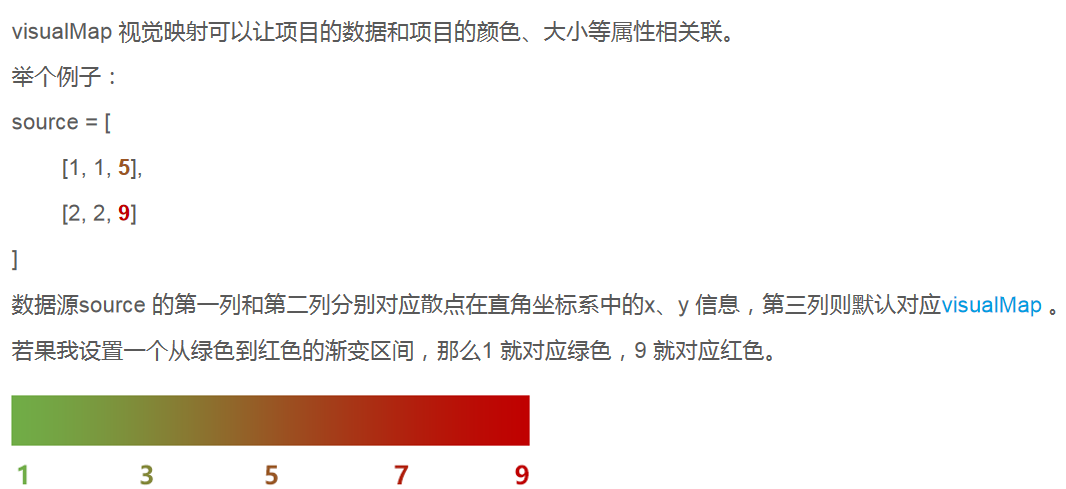
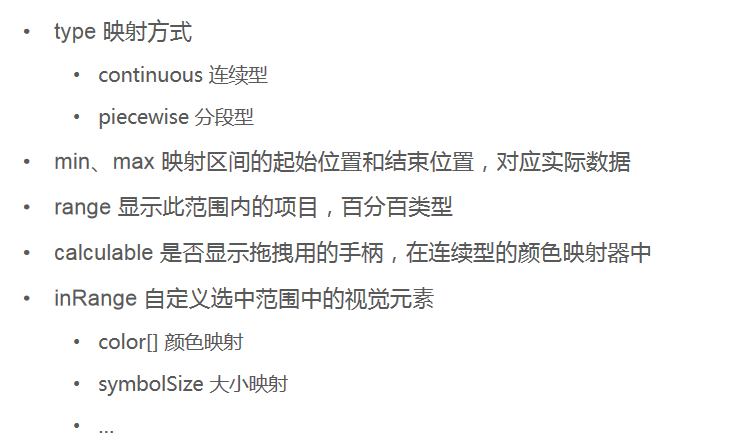
注:visualMap 以前叫dataRange,如果你看到了比较老的教程或博客,里面有dataRange,要知道那就是视觉映射 visualMap
- <!DOCTYPE html>
- <html lang="en">
- <head>
- <meta charset="UTF-8">
- <title>视觉映射</title>
- <style>
- #main{
- margin: 20px;
- width: 800px;
- height: 500px;
- }
- </style>
- </head>
- <body>
- <!--建立dom 容器-->
- <div id="main"></div>
- <!--引入echarts-->
- <script src="./js/echarts.min.js"></script>
- <script>
- // 基于准备好的dom,初始化echarts实例
- const myChart = echarts.init(document.getElementById('main'));
-
- //数据源
- const source = [
- //x y z w
- [2, 1, 10, 90],
- [4, 2, 20, 80],
- [6, 3, 30, 70],
- [8, 4, 40, 60],
- [10, 5, 50, 50],
- [12, 6, 60, 40],
- [14, 7, 70, 30],
- [16, 8, 80, 20],
- [18, 9, 90, 10],
- ];
-
- //颜色范围
- const color=['#70ad47', '#c00000'];
-
- // 指定图表的配置项和数据
- const option = {
- tooltip: {},
- /*绘图区*/
- grid:{
- left:100
- },
- /*x 轴*/
- xAxis: {},
- /*y 轴*/
- yAxis: {},
- /*数据集*/
- dataset:{source},
- /*
- * visualMap 视觉映射 {}
- * type 映射方式
- * continuous 连续型
- * piecewise 分段型
- * min 映射区间的起始位置,如0
- * max 映射区间的结束位置,如90
- * range [] 显示此范围内的项目(在连续型中有效),百分百类型,如[0,100]
- * calculable 是否显示拖拽用的手柄
- * inRange 自定义映射范围
- * color[] 颜色映射
- * symbolSize[] 大小映射
- *
- * */
- visualMap:{
- type:'continuous',
- // type:'piecewise',
- min:0,
- max:100,
- range:[0,90],
- calculable: true,
- inRange:{
- color,
- symbolSize:[10,60],
- },
- // dimension:2,
- dimension:3
- },
-
- /*系列列表*/
- series: [
- {
- name: '视觉映射',
- type: 'scatter',
- encode:{
- tooltip:[0,1,2]
- }
- },
- ]
- };
-
-
- // 使用刚指定的配置项和数据显示图表。
- myChart.setOption(option);
- </script>
- </body>
- </html>
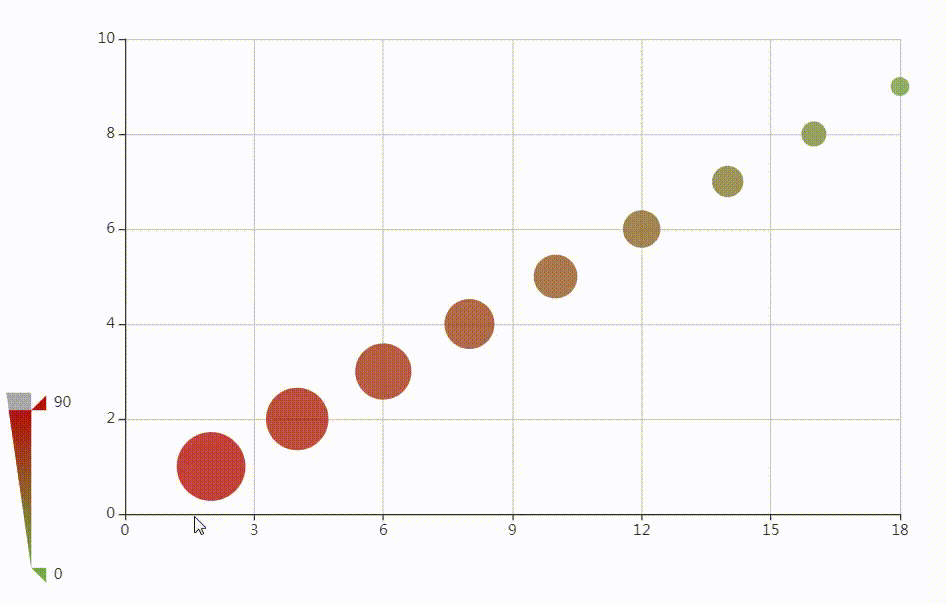
二、事件
ECharts 如何监听事件
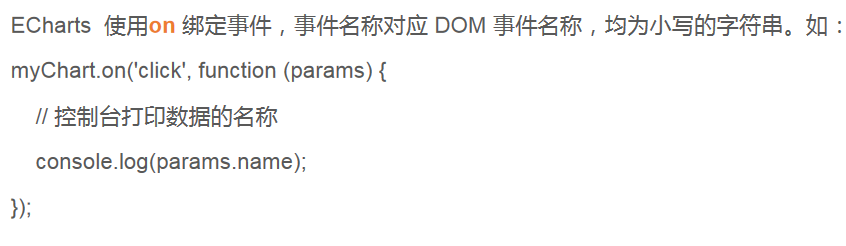
- <!DOCTYPE html>
- <html lang="en">
- <head>
- <meta charset="UTF-8">
- <title>事件</title>
- <style>
- #main{
- margin: 20px;
- width: 700px;
- height: 500px;
- }
- </style>
- </head>
- <body>
- <!--建立dom 容器-->
- <div id="main"></div>
- <!--引入echarts-->
- <script src="./js/echarts.min.js"></script>
- <script>
- // 基于准备好的dom,初始化echarts实例
- const myChart = echarts.init(document.getElementById('main'));
-
- // 指定图表的配置项和数据
- const option = {
- xAxis: {
- data: ["衬衫","羊毛衫","雪纺衫","裤子","高跟鞋","袜子"]
- },
- yAxis: {},
- series: [{
- name: '销量',
- type: 'bar',
- data: [5, 20, 36, 10, 10, 20]
- }]
- };
- // 使用刚指定的配置项和数据显示图表。
- myChart.setOption(option);
-
- /*
- * 使用on 方法绑定click点击事件
- * */
- myChart.on('click',function(param){
- console.log(param)
- })
-
-
- </script>
- </body>
- </html>

鼠标事件有哪些

组件交互事件的监听
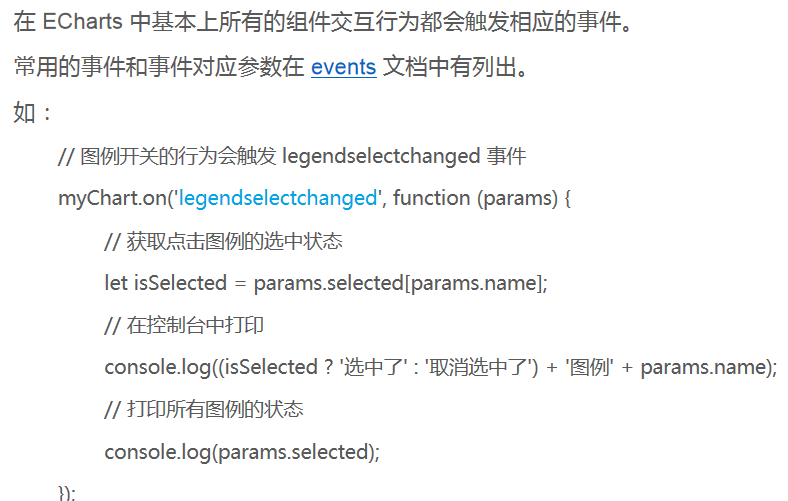
- <!DOCTYPE html>
- <html lang="en">
- <head>
- <meta charset="UTF-8">
- <title>事件</title>
- <style>
- #main{
- margin: 20px;
- width: 700px;
- height: 500px;
- }
- </style>
- </head>
- <body>
- <!--建立dom 容器-->
- <div id="main"></div>
- <!--引入echarts-->
- <script src="./js/echarts.min.js"></script>
- <script>
- // 基于准备好的dom,初始化echarts实例
- const myChart = echarts.init(document.getElementById('main'));
-
- // 指定图表的配置项和数据
- const option = {
- legend:{
- data:['销量','库存']
- },
- xAxis: {
- data: ["衬衫","羊毛衫","雪纺衫","裤子","高跟鞋","袜子"]
- },
- yAxis: {},
- series: [{
- name: '销量',
- type: 'bar',
- data: [5, 20, 36, 10, 10, 20]
- },{
- name: '库存',
- type: 'bar',
- data: [3, 4, 8, 3, 7, 5]
- }]
- };
- // 使用刚指定的配置项和数据显示图表。
- myChart.setOption(option);
-
-
- /*
- * 使用on 方法绑定legendselectchanged 图例开关点击事件
- * */
- myChart.on('legendselectchanged',function(param){
- console.log(param)
- })
-
- </script>
- </body>
- </html>
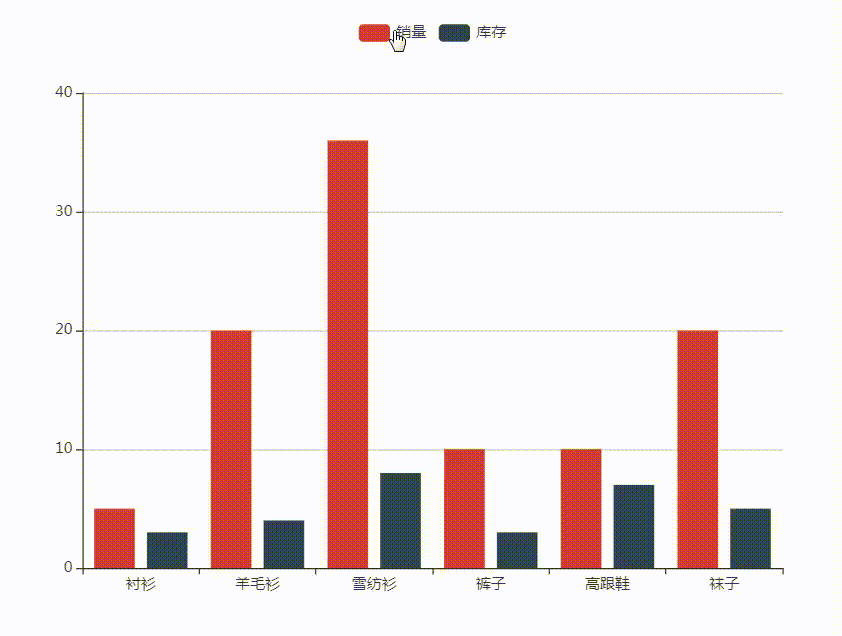
代码触发 ECharts 中组件的行为
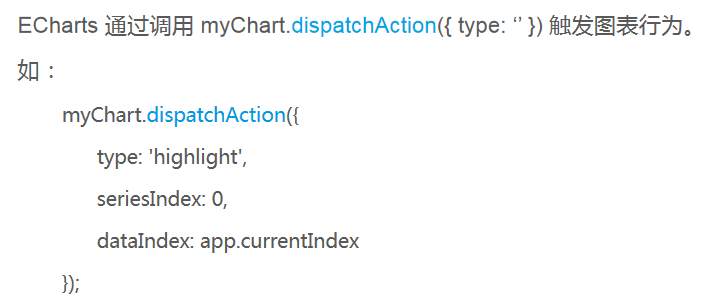
- <!DOCTYPE html>
- <html lang="en">
- <head>
- <meta charset="UTF-8">
- <title>事件</title>
- <style>
- #main{
- margin: 20px;
- width: 700px;
- height: 500px;
- }
- </style>
- </head>
- <body>
- <!--建立dom 容器-->
- <div id="main"></div>
- <!--引入echarts-->
- <script src="./js/echarts.min.js"></script>
- <script>
- // 基于准备好的dom,初始化echarts实例
- const myChart = echarts.init(document.getElementById('main'));
-
- // 指定图表的配置项和数据
- const option = {
- title: {
- text: '饼图程序调用高亮示例',
- left: 'center'
- },
- tooltip: {
- trigger: 'item',
- formatter: '{a} <br/>{b} : {c} ({d}%)'
- },
- legend: {
- orient: 'vertical',
- left: 'left',
- data: ['直接访问', '邮件营销', '联盟广告', '视频广告', '搜索引擎']
- },
- series: {
- name: '访问来源',
- type: 'pie',
- radius: '55%',
- center: ['50%', '60%'],
- data: [
- {value: 335, name: '直接访问'},
- {value: 310, name: '邮件营销'},
- {value: 234, name: '联盟广告'},
- {value: 135, name: '视频广告'},
- {value: 1548, name: '搜索引擎'}
- ],
- /*鼠标划上的状态*/
- emphasis: {
- itemStyle: {
- shadowBlur: 10,
- shadowOffsetX: 0,
- shadowOffsetY: 10,
- shadowColor: 'rgba(0, 0, 0, 0.5)'
- }
- }
- }
- };
- // 使用刚指定的配置项和数据显示图表。
- myChart.setOption(option);
-
- /*当前索引*/
- let ind=0;
-
- /*获取系列数据的长度*/
- let len =5;
-
- /*使用dispatchAction 方法高亮并提示一个扇形
- * type 触发的行为类型
- * highlight 高亮
- * showTip 显示提示
- * downplay 取消高亮
- * hideTip 取消提示
- * seriesIndex 系列索引,用于寻找系列列表中的某个系列
- * dataIndex 数据所有,用于寻找系列中的某个元素
- * */
- myChart.dispatchAction({
- type:'highlight',
- seriesIndex:0,
- dataIndex:ind
- });
- myChart.dispatchAction({
- type:'showTip',
- seriesIndex:0,
- dataIndex:ind
- });
-
-
-
-
-
- /*建立时间监听器*/
- setInterval(function(){
- myChart.dispatchAction({
- type:'hideTip',
- seriesIndex:0,
- dataIndex:ind
- });
- myChart.dispatchAction({
- type:'downplay',
- seriesIndex:0,
- dataIndex:ind
- });
-
- ind++;
- if(ind===len){ind=0}
- myChart.dispatchAction({
- type:'highlight',
- seriesIndex:0,
- dataIndex:ind
- });
- myChart.dispatchAction({
- type:'showTip',
- seriesIndex:0,
- dataIndex:ind
- });
-
- },1000)
-
-
- </script>
- </body>
- </html>
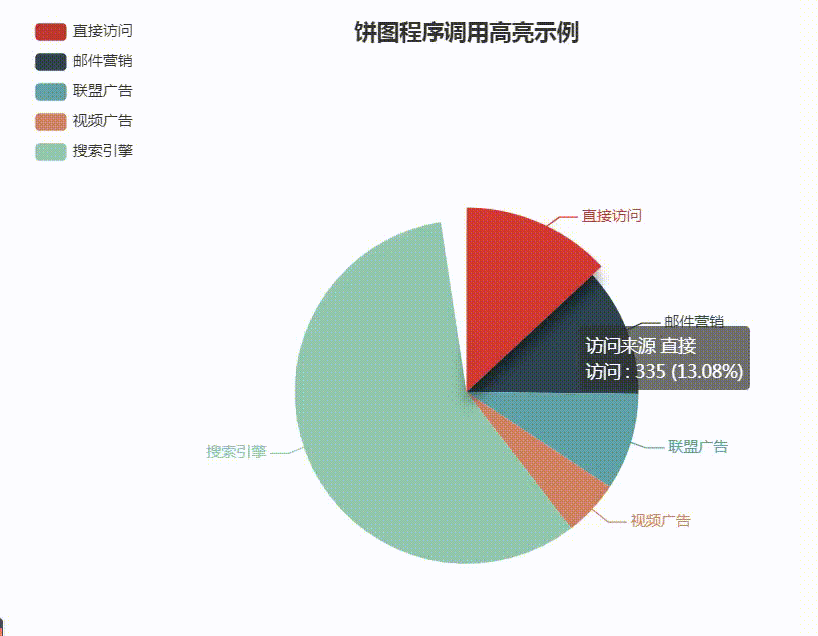
三、富文本标签
富文本标签,就是内容丰富的文本标签。
在许多地方(如图、轴的标签等)都可以使用富文本标签。例如:
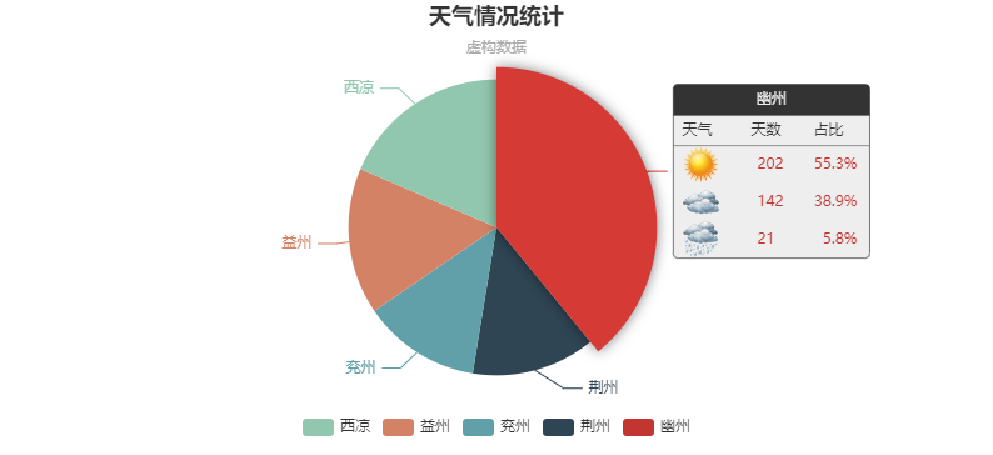
文本块和文本片段
- 文本块(Text Block):文本标签块整体。
- 文本片段(Text fragment):文本标签块中的部分文本。
文本标签的属性可以参考label:https://www.echartsjs.com/zh/option.html#series-bar.label
富文本的属性:https://www.echartsjs.com/zh/option.html#series-bar.label.rich.%3Cstyle_name%3E
富文本的实现步骤
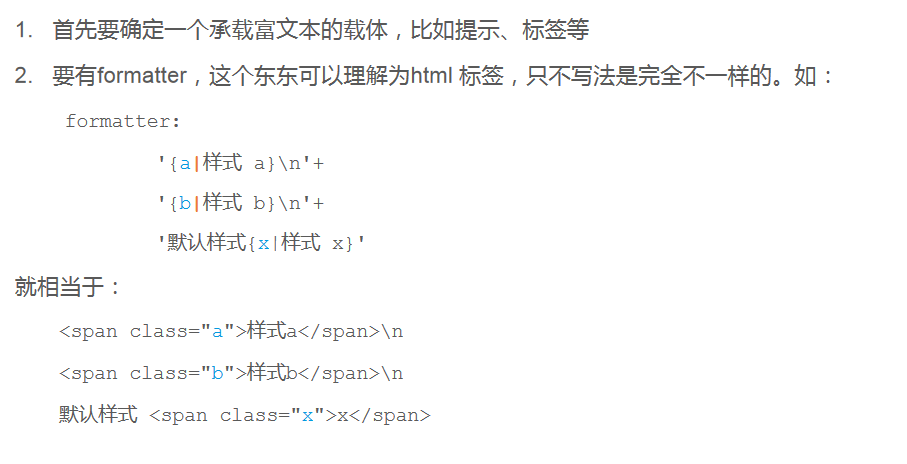
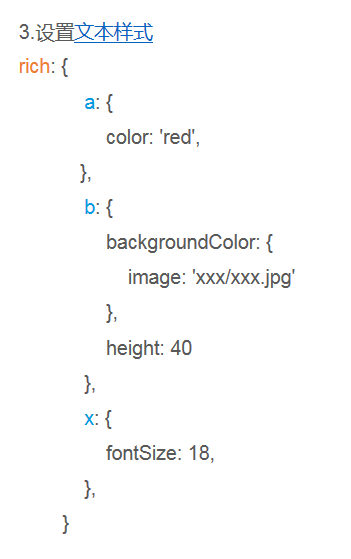
- <!DOCTYPE html>
- <html lang="en">
- <head>
- <meta charset="UTF-8">
- <title>富文本</title>
- <style>
- #main{
- margin: 20px;
- width: 700px;
- height: 500px;
- }
- </style>
- </head>
- <body>
- <!--建立dom 容器-->
- <div id="main"></div>
- <!--引入echarts-->
- <script src="./js/echarts.min.js"></script>
- <script>
- // 基于准备好的dom,初始化echarts实例
- const myChart = echarts.init(document.getElementById('main'));
-
- // 数据
- const data=[
- {name:'杨戬',value:80,img:'./images/yj.jpg'},
- {name:'鲁班',value:60,img:'./images/lb.jpg'},
- {name:'沈梦溪',value:40,img:'./images/smx.jpg'},
- {name:'诸葛亮',value:30,img:'./images/zgl.jpg'}
- ];
-
- //获取hero的数据
- let hero=data[0];
-
- /*自定义标签 label
- * formatter 文本块
- * '{样式名|文字内容}\n 换行'
- * 文本块的样式
- * textBorderColor 文本描边颜色
- * textBorderWidth 文本描边宽度
- * ...
- * rich 富文本,在其中写入样式
- * width 宽
- * height 高
- * backgroundColor 背景色
- * image 背景图
- * fontSize 文字大小
- * lineHeight 行高
- * fontWeight 文本加粗
- * ...
- * */
- data.forEach((hero,ind)=>{
- hero.label={
- formatter:'{img|}\n{name|'+hero.name+'}\n{val|战力:'+hero.value+'}',
- textBorderColor:'yellow',
- textBorderWidth:2,
- rich:{
- img:{
- width:60,
- height:60,
- backgroundColor:{
- image:hero.img
- }
- },
- name:{
- fontSize:16,
- lineHeight:28,
- fontWeight:'bold'
- },
- val:{}
- }
- };
- });
-
-
- /*配置项*/
- const option = {
- title:{text:'英雄战力'},
- series: {
- type: 'pie',
- data,
- radius:'70%',
- }
- };
- myChart.setOption(option);
- </script>
- </body>
- </html>
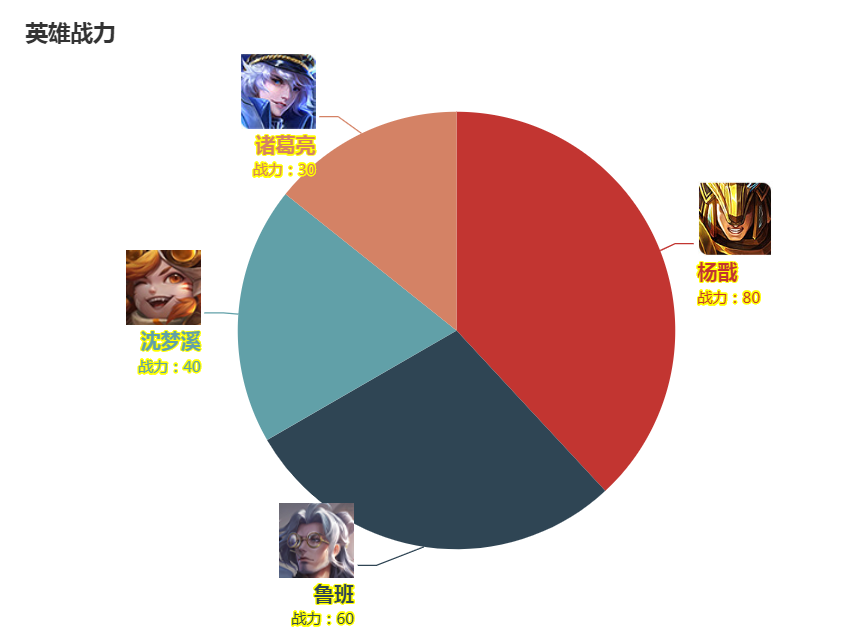
四、原生图形组件
原生图形组件就是可以自定义图形的组件。
原生图形组件里绘制的图形,可以绑定鼠标事件、拖拽事件等。
echarts 有两种点位:坐标位,像素位。
坐标位有直角坐标位、地理坐标位等。
原生图形的位置就是基于像素位定位的。
echarts 实例对象提供了坐标位和像素位的转换方法:
- convertToPixel(坐标系,[x,y]) 坐标位转像素位
- convertFromPixel(坐标系,[x,y]) 像素位转坐标位
案例 – 折线图标记点的拖拽
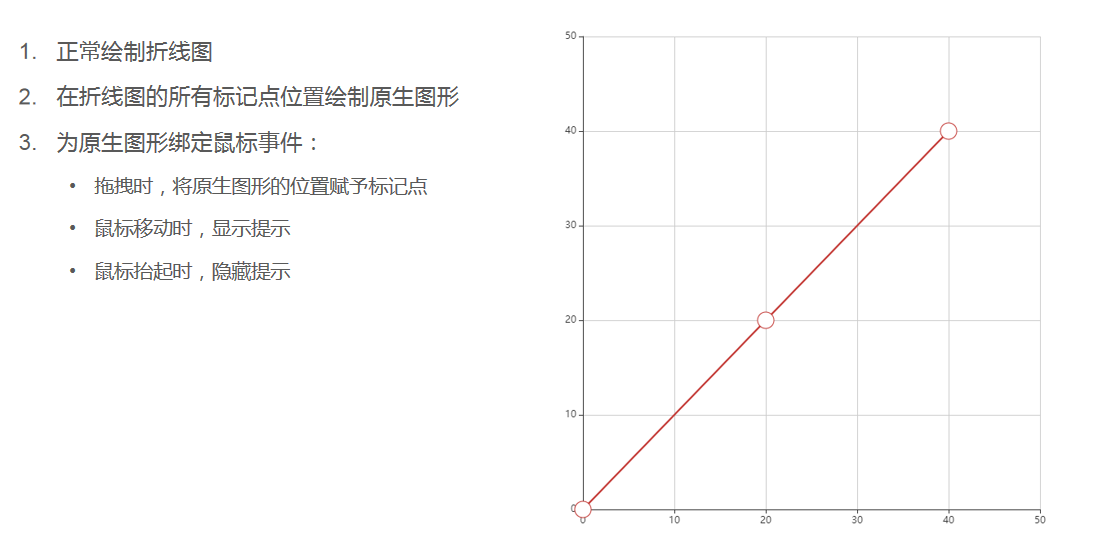
- <!DOCTYPE html>
- <html lang="en">
- <head>
- <meta charset="UTF-8">
- <title>拖拽</title>
- <style>
- #main{
- margin: 20px;
- width: 700px;
- height: 700px;
- }
- </style>
- </head>
- <body>
- <!--建立dom 容器-->
- <div id="main"></div>
- <!--引入echarts-->
- <script src="./js/echarts.min.js"></script>
- <script>
- /*尺寸*/
- const symbolSize = 20;
- /*点位*/
- const data = [[0,0], [20, 20], [40,40]];
- /*实例化echarts*/
- const myChart = echarts.init(document.getElementById('main'));
-
- /*1.线绘制折线图*/
- myChart.setOption({
- /*tooltip 提示
- * triggerOn 提示的触发方式
- * mousemove 鼠标移动时触发
- * click 鼠标点击时触发
- * mousemove|click 移动点击皆可触发
- * none 不被鼠标移动、点击所触发。可再以后手动触发。
- * formatter 格式化提示内容
- * */
- tooltip: {
- triggerOn: 'none',
- formatter: function (params) {
- return Math.round(params.data[0]) + ' , ' + Math.round(params.data[1]);
- }
- },
- /*x轴
- * min,max 刻度区间
- * type 坐标轴的类型
- * value 数值轴
- * */
- xAxis: {
- min: 0,
- max: 50,
- type: 'value',
- },
- /*y 轴
- * 属性同x
- * */
- yAxis: {
- min: 0,
- max: 50,
- type: 'value',
- },
- /*系列 series
- * id 用于在 option 或者 API 中引用组件
- * type 类型
- * smooth 圆弧
- * symbolSize 标记点尺寸
- * data 数据
- * */
- series: [
- {
- id: 'a',
- type: 'line',
- smooth: true,
- symbolSize: symbolSize,
- data: data,
- /*itemStyle:{
- opacity:0
- }*/
- }
- ],
- });
- /*2.为标记点添加拖拽功能*/
- /*graphic 原生图形组件
- * type 图形类型,image, text, circle, sector, ring...
- * position 位置
- * shape 相关于图形的属性,不同类型的图形,其中的属性不同
- * onclick 点击事件
- * onmousemove 鼠标移动
- * */
- /*myChart.convertToPixel 将直角坐标系上的点转换为像素*/
- /*echarts.util.curry(函数,参数) 函数的柯里化,来自zrender
- * 函数中,this 便是event.target
- * */
- const graphic=data.map((ele,ind)=>{
- return {
- type: 'circle',
- position: myChart.convertToPixel('grid', ele),
- shape: {
- r: symbolSize / 2
- },
- invisible: true,
- draggable: true,
- ondrag: echarts.util.curry(onPointDragging, ind),
- onmousemove: echarts.util.curry(showTooltip, ind),
- onmouseout: echarts.util.curry(hideTooltip, ind),
- z: 100
- };
- });
- myChart.setOption({graphic});
-
- /*鼠标拖拽时,让折线中的点位随拖拽点变化
- * convertFromPixel(grid,pos)将拖拽点的像素位解析为直角坐标系的位置
- * setOption() 更新数据
- * */
- function onPointDragging(dataIndex) {
- data[dataIndex] = myChart.convertFromPixel('grid', this.position);
- myChart.setOption({
- series: [{
- id: 'a',
- data: data
- }]
- });
- }
- /*鼠标在标记点上移动时,触发显示提示事件
- * type 事件类型,如showTip
- * seriesIndex 系列在系列集合中的索引位置
- * dataIndex 标记点在系列中的索引位置
- * */
- function showTooltip(dataIndex) {
- myChart.dispatchAction({
- type: 'showTip',
- seriesIndex: 0,
- dataIndex: dataIndex
- });
- }
-
- /*鼠标在标记点上移动时,触发隐藏提示事件*/
- function hideTooltip(dataIndex) {
- myChart.dispatchAction({
- type: 'hideTip'
- });
- }
- </script>
- </body>
- </html>
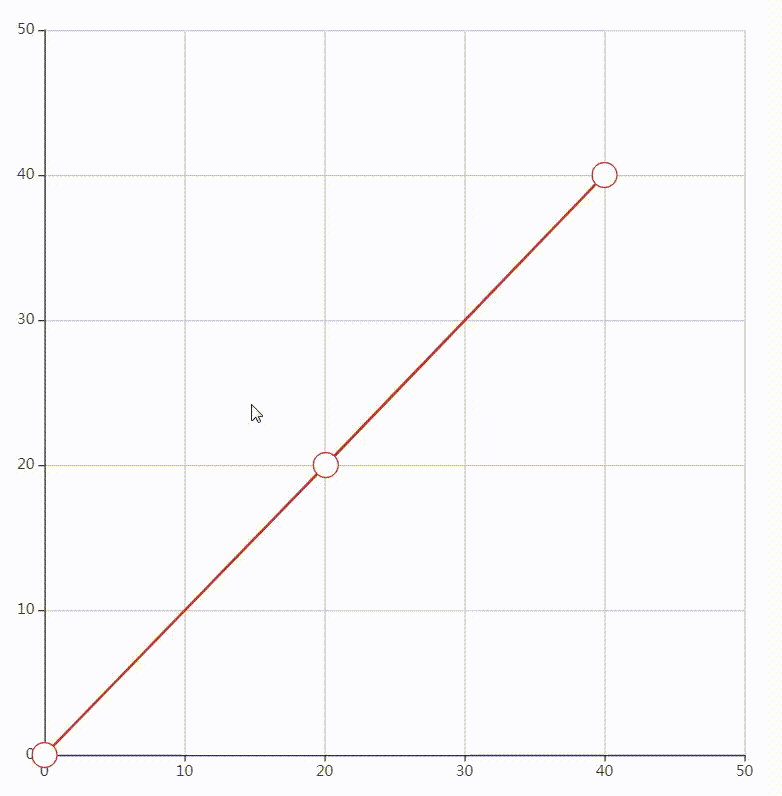
原生图形
- <!DOCTYPE html>
- <html lang="en">
- <head>
- <meta charset="UTF-8">
- <title>原生图形</title>
- <style>
- #main{
- margin: 20px;
- width: 800px;
- height: 700px;
- background: antiquewhite;
- }
- </style>
- </head>
- <body>
- <!--建立dom 容器-->
- <div id="main"></div>
- <!--引入echarts-->
- <script src="./js/echarts.min.js"></script>
- <script>
- /*实例化echarts*/
- const myChart = echarts.init(document.getElementById('main'));
- /*配置项*/
- let option={
- /*graphic 原生图形组件
- * type 图形类型,image, text, circle, sector, ring...
- * position 位置
- * shape 相关于图形的属性
- * style 图形样式
- * draggable 可否拖拽
- * onmouseover 鼠标划上
- * onmouseup 鼠标抬起
- * onmouseout 鼠标划出
- * */
- graphic:{
- id:'c',
- type:'circle',
- shape:{
- r:100
- },
- position:[300,300],
- style:{
- fill:'green'
- },
- draggable:true,
- onmouseover:overFn,
- onmouseout:outFn
- }
-
- };
- /*绘图*/
- myChart.setOption(option);
-
- /*事件*/
- function overFn(){
- myChart.setOption({
- graphic:{
- id:'c',
- style:{
- fill:'yellow'
- },
- }
- });
- }
- function outFn(){
- myChart.setOption({
- graphic:{
- id:'c',
- style:{
- fill:'green'
- },
- }
- });
- }
-
- </script>
- </body>
- </html>
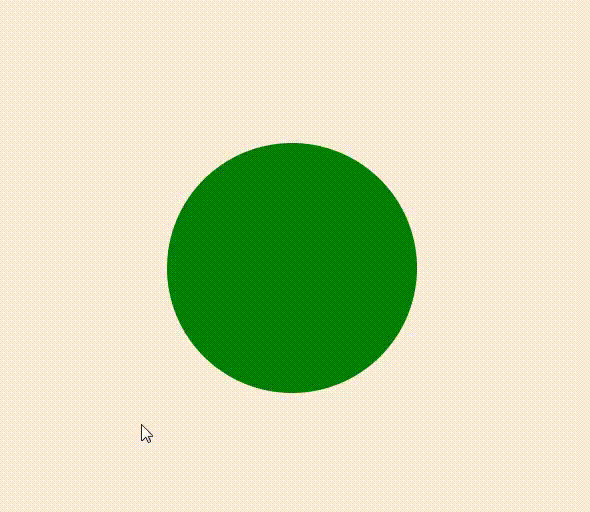
原生图形的位置
- <!DOCTYPE html>
- <html lang="en">
- <head>
- <meta charset="UTF-8">
- <title>原生图形</title>
- <style>
- #main{
- margin: 20px;
- width: 700px;
- height: 700px;
- background: antiquewhite;
- }
- </style>
- </head>
- <body>
- <!--建立dom 容器-->
- <div id="main"></div>
- <!--引入echarts-->
- <script src="./js/echarts.min.js"></script>
- <script>
- /*实例化echarts*/
- const myChart = echarts.init(document.getElementById('main'));
-
- /*绘制坐标系*/
- myChart.setOption({
- /*x轴
- * min,max 刻度区间
- * type 坐标轴的类型
- * value 数值轴
- * */
- xAxis:{
- min:0,
- max:50,
- },
-
- /*y 轴
- * 属性同x
- * */
- yAxis:{
- min:0,
- max:50,
- }
- });
-
- /*绘制原生图形*/
- myChart.setOption({
- graphic:{
- id:'c',
- type:'circle',
- shape:{
- r:100
- },
- // position:[10,10],
- position:myChart.convertToPixel('grid',[20,10]),
- style:{
- fill:'green'
- },
- }
- });
-
- </script>
- </body>
- </html>
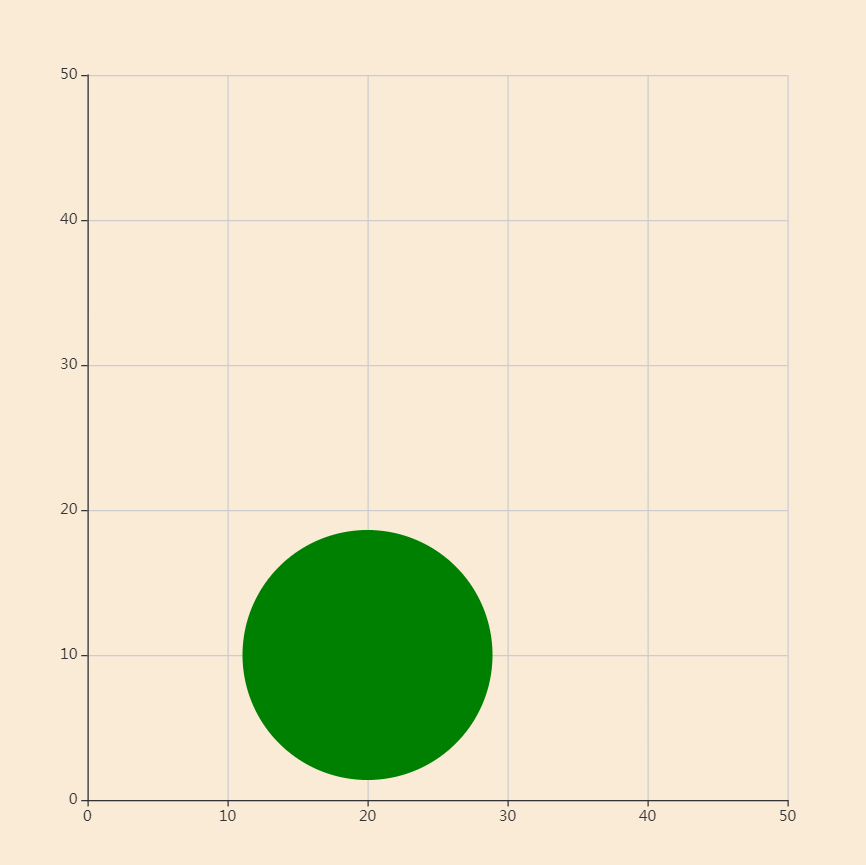
五、响应式布局
在html 中使用css 中的flex 可以轻松实现响应式布局。
在echarts 里,如何适配不同尺寸的屏幕呢?
- 简单点的可以通过为尺寸、位置等属性设置百分比来实现。
- 复杂些的就需要自定义响应规则。
自定义响应规则的方法
- 建立基础配置项 baseOption
- 建立规则配置列表 media
- 建立query
- 建立此规则下的配置信息option
- echarts 实例基于baseOption 和media 绘制图表
- <!DOCTYPE html>
- <html lang="en">
- <head>
- <meta charset="UTF-8">
- <title>响应式布局</title>
- <style>
- html,body{margin: 0;height: 100%}
- #main{
- height: 100%;
- background: antiquewhite;
- }
- </style>
- </head>
- <body>
- <!--建立dom 容器-->
- <div id="main"></div>
- <!--引入echarts-->
- <script src="./js/echarts.min.js"></script>
- <script>
- /*实例化echarts*/
- const myChart = echarts.init(document.getElementById('main'));
-
- /*基础配置项 baseOption,建立两个绘图区
- * grid 绘图区
- * xAxis yAxis
- * min 最小刻度值
- * max 最大刻度值
- * gridIndex 绘图区的索引位置
- *
- * */
- const baseOption={
- grid:[
- {left:'10%',right:'55%',top:'10%',bottom:'10%'},
- {left:'55%',right:'10%',top:'10%',bottom:'10%'},
- ],
- xAxis:[
- {min:0,max:50,gridIndex:0},
- {min:0,max:50,gridIndex:1},
- ],
- yAxis:[
- {min:0,max:50,gridIndex:0},
- {min:0,max:50,gridIndex:1},
- ],
- };
-
-
- /*media 规则配置列表
- * query 规则,如maxWidth: 768
- * option 配置项
- * */
- const media=[
- {
- option:{
- grid:[
- {left:'10%',right:'55%',top:'10%',bottom:'10%'},
- {left:'55%',right:'10%',top:'10%',bottom:'10%'},
- ],
- }
- },
- {
- query:{
- maxWidth:768
- },
- option:{
- grid:[
- {left:'10%',right:'10%',top:'10%',bottom:'55%'},
- {left:'10%',right:'10%',top:'55%',bottom:'10%'},
- ],
- }
- }
-
- ];
-
- /*绘图*/
- myChart.setOption({baseOption,media});
-
-
- /*窗口尺寸发生变化resize 时,echarts 实例使用resize() 方法重置尺寸*/
- window.addEventListener('resize',function(){
- myChart.resize();
- })
-
- </script>
- </body>
- </html>

注:课程来自开课吧
